

Classroom Technology in Bresee Hall
Here you will find detailed information about the A/V equipment installed in Bresee Hall classrooms, and learn how to operate it.
-
Quick Links
Quick Links
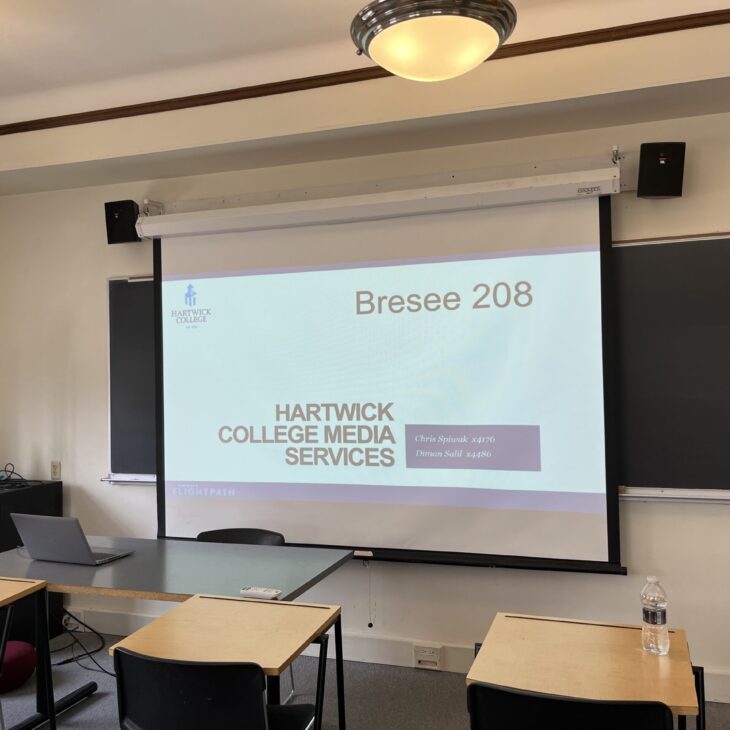
Bresee 208
Screen: front of classroom
Projector: Epson Powerlite 107
Controller: Epson projector remote
Sound: Extron, wall mounted speakers
Connections: HDMI
Installed media players: none
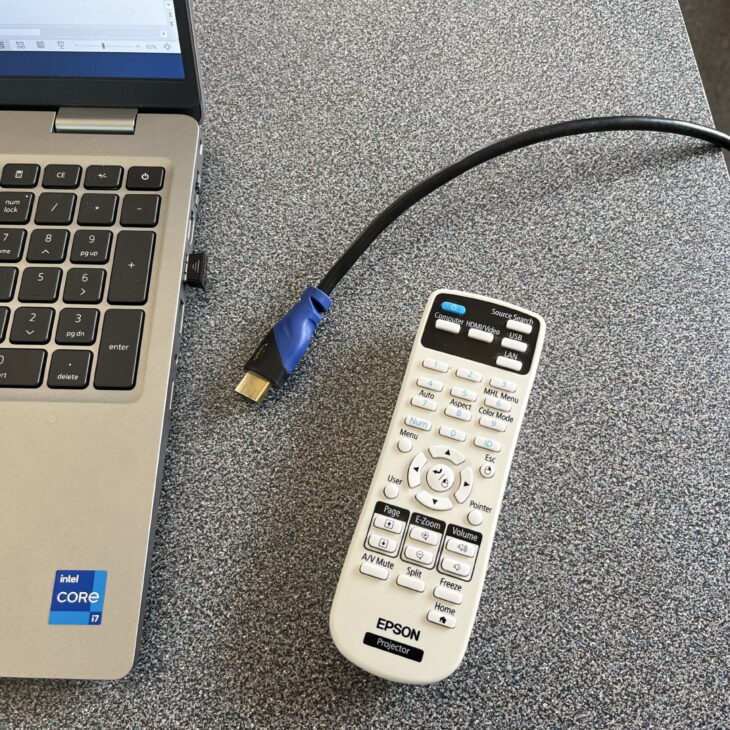
Bresee 208 - Instructions
Turn projector on by pressing the power button on the remote once (blue button, top left of remote).
Plug HDMI cable into the laptop.
Press Source Search on the remote to select the input that is connected.
The projector remote controls the audio.
Turn off the projector by pressing the power button on the remote twice.

Bresee 209
Screen: front of classroom
Projector: Epson Powerlite 992F
Controller: Epson projector remote
Sound: Extron, wall mounted speakers
Connections: HDMI
Installed media players: none
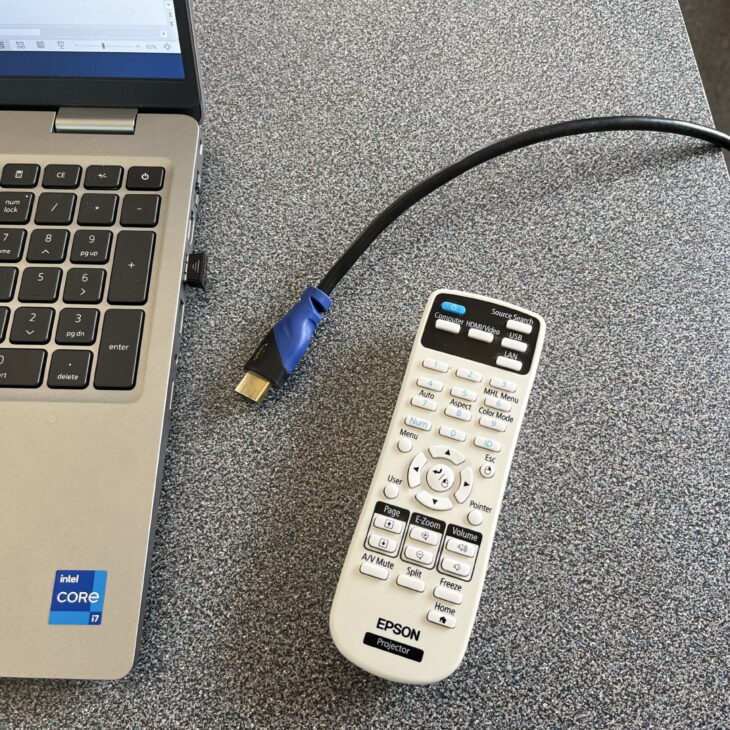
Bresee 209 - Instructions
Turn projector on by pressing the power button on the remote once (blue button, top left of remote).
Plug HDMI cable into the laptop.
Press Source Search on the remote to select the input that is connected.
The laptop volume controls the room speakers.
Turn off the projector by pressing the power button on the remote twice.
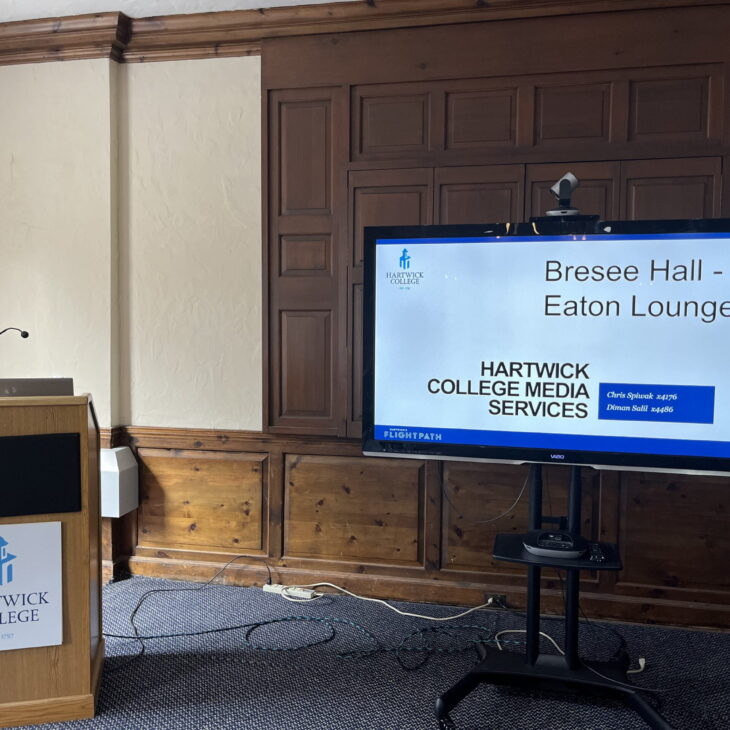
Eaton Lounge
Screen: Vizio Smart TV on Rolling Cart
Controller: Vizio TV remote
Connections: HDMI
Zoom Equipment: Logitech GROUP Webcam (with speakerphone/mic pod)
Audio: Lectern with mic, built-in speaker
Installed media players: none

Eaton Lounge - Instructions
Plug HDMI cable into the laptop.
Turn TV on with the remote (button on top right).
Change Source/Input with the remote (button on the top left).
Choose “HDMI-Side HDMI-Eaton” for HDMI connection.
To use the Logi Group video conferencing camera/mic, plug the USB cable into the laptop. Place the mic/speaker pod on a desk or table.
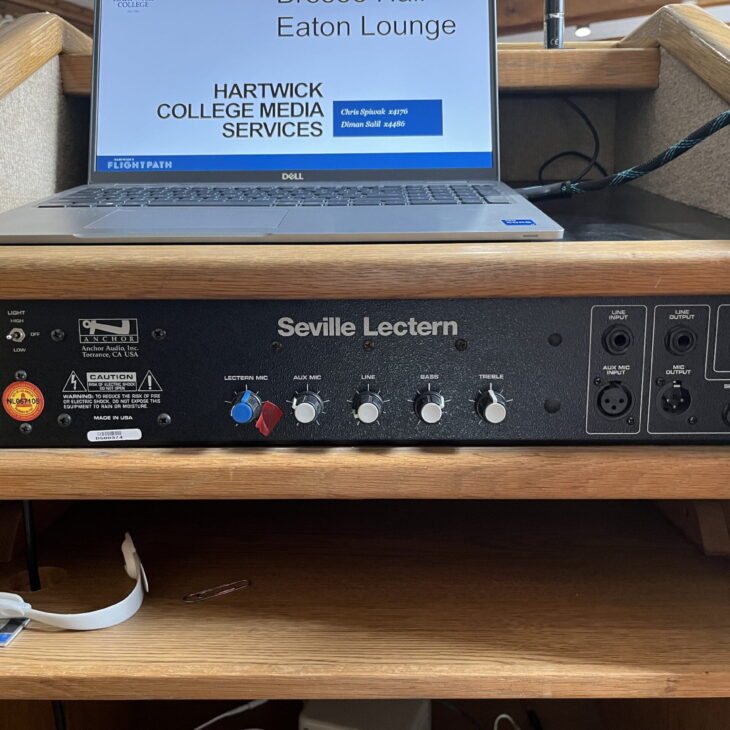
Eaton Lounge - Lectern Mic
Make sure the lectern is plugged in and the power strip is turned on.
Also, make sure the power button on the left and the INT SPKR button on the right are on. The mic volume is the knob labeled LECTERN MIC.
Plug HDMI cable into the laptop.
Media Services provides consultation, design, installation and maintenance services for the College classrooms, meeting rooms, and other learning environments.
Details on these services are available by calling Media Services at (607) 431-4176 or emailing spiwakc@hartwick.edu.